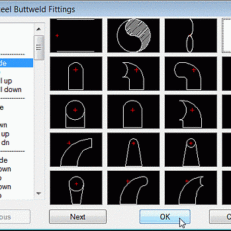Description
Weld Symbols In 10 Sec.!
Watch the video and see for yourself.
Weld Symbols is a powerful software add-in for AutoCAD that allows you to quickly and easily add ANSI/AWS welding symbols to your drawings.
With Weld Symbols you can:
- Create weld symbols parametrically, eliminating the need for weld symbol libraries
- Restore any welding symbol created and saved for quick placement
- Share predefined symbols via the network or by copying the saved symbol files to other users’ workstations
Weld Symbols is the perfect tool for engineers, designers, and drafters who need to add welding symbols to their AutoCAD drawings.
With Weld Symbols you can save time and effort while creating accurate and professional-looking drawings.
Try Weld Symbols today and see how it can help you improve your workflow!
Here are some additional benefits of using Weld Symbols:
- Increased productivity: Weld Symbols can help you save time and effort by eliminating the need to create weld symbols manually.
- Improved accuracy: Weld Symbols ensures that your weld symbols are created accurately and consistently, according to ANSI/AWS standards.
- Professional-looking drawings: Weld Symbols can help you create professional-looking drawings with accurate and consistent weld symbols.
If you are looking for a powerful and easy-to-use software add-in for AutoCAD that can help you add weld symbols to your drawings, then Weld Symbols is the perfect solution for you.
Other Steel Detailing Modules:
Welding Symbols Includes:
- Create weld symbol in an on-screen dialog before placement.
- Save symbol configurations to recall for later use.
- The preferences dialog controls all aspects of the welding symbol.
- Symbols have added intelligence for easy identification.
- Continuous multiple leader lines are made from a polyline.
- Size of symbols is controlled from the current DimScale setting.
Weld Symbols Overview
Create the entire welding symbol before placing it on your drawing. Each specific symbol may be saved for reuse at the touch of a button, over and over, revising the previous symbol to create new ones. Saved welding symbols are used in another drawing file by selecting the Restore button.
Welding Symbols based on ANSI/AWS specifications and give you complete control over every aspect of each symbol.
A symbol icon is updated within the dialog as each component is selected when creating the welding symbol. You may attach user-defined labels and notes directly from within the built-in edit boxes. ANSI standard noting is built in for easy note selection.
Clear Button: Clears all current settings, selections and resets to the defaults.
Save Current: Save the current weld symbol settings for use later or in another drawing, using the Restore Symbol button.
Restore Symbol Dialog: Restore weld symbols saved previously or from within another drawing for use in this drawing.
Defaults: Allows user to edit default settings stored in the WELD.GCF file using Notepad
Other Side Options: Select the setting for the other side symbol from these pulldown list boxes or type the size in the edit boxes.
Arrow Side Options: Similar to the Other side Options above. Select the settings for the arrow side symbol from these pulldown list and edit boxes or type the size in the edit boxes.
Image Area: Image displays current weld symbol settings as each selection is made.
Field Weld Toggle Setting: Adds field weld flag symbol to the current welding symbol.
Leader Right Toggle: Default leader left end. Toggles leader to right end of weld line.
All Around Toggle: Adds all around weld symbol to the current welding symbol.
Sized Stacked Toggle: Toggles between stacked and non-stacked sizes.
Add Leader: Toggles the leader line on or off after placement of welding symbol.
Annotative Toggle: Inserts the welding symbol based on the current annotative scale setting. When off, the welding symbol is scaled based on the current DimScale setting.
Tail Note Options: Add up to three tail notes by typing the note in the edit box or selecting them from a pull-down list box.
Weld Symbol Layer Selection: Lists all the layers within the current drawing file. Select layer for weld symbol placement.